Multi-Structure Workflow for Integrations
Follow this guide to easily add additional buildings and structures on a single property via the Hover API.
Multi-Structure Capture in the Hover Mobile Application
This guide will walk through the process of capturing multiple structures on a single property and provide recommendations on how to handle these instances within an integrated workflow using Hover's API.
What’s Multi-Structure Capture?
Multi-structure capture gives users the ability to capture multiple structures on one property within a single capture session. Property details are copied over from structure to structure so that users do no have to enter the address and other property details multiple times. This functionality is designed to prevent users from having to enter a property address and other pertinent property information multiple times while onsite to capture a property while also linking these structures on Hover's backend.
Capturing Multiple Structures
Capturing multiple structures in one capture session will take place using the Hover mobile application. What precedes the capture (e.g. job creation from a lead in a CRM) and follows (e.g. adding photos and measurements to a CRM) can be executed automatically using Hover's API. Below is an example of Hover's multi-structure capture with screenshots from the Hover mobile application:
- Capture the first structure
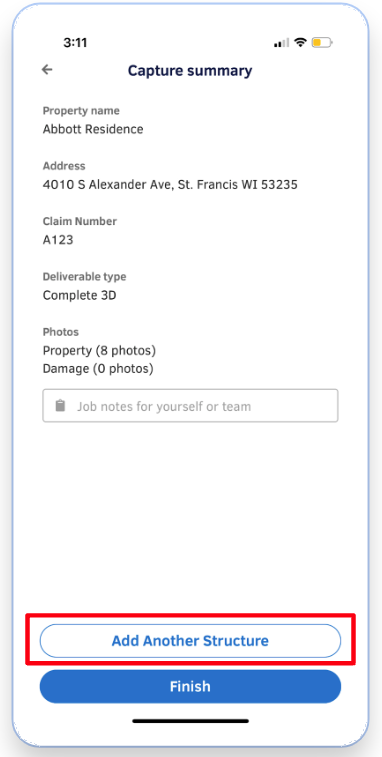
- After you complete the first structure capture, click
Add Another Structureto move to the next structure.
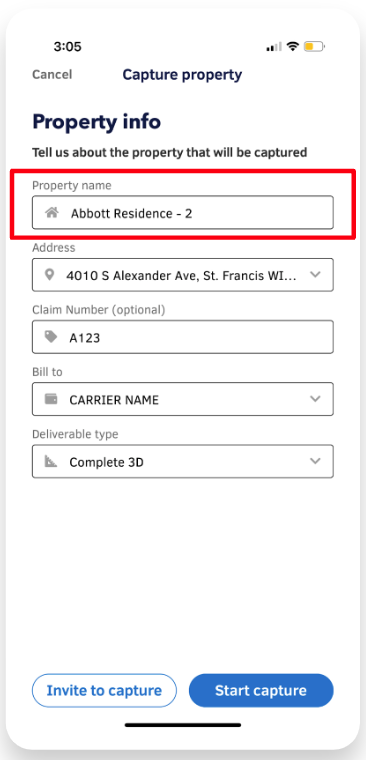
- The property address will be automatically copied from the first structure that was captured. The property name is automatically appended with a
-2value. Users may change the property name to something more descriptive (e.g.Barn,Garage). - Capture any additional structure(s) by following the in-app guidance:
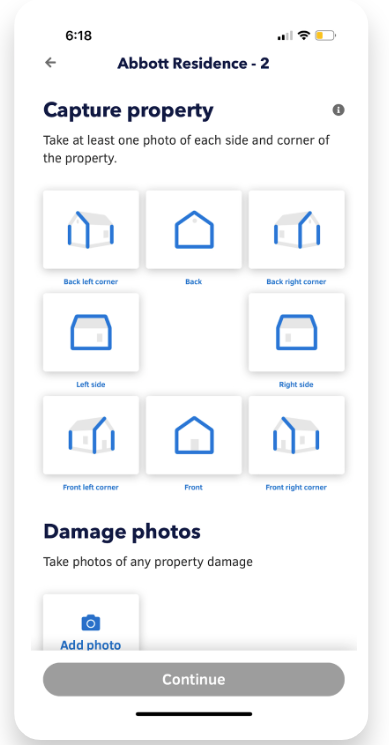
- Repeat as necessary for additional structures.
Multi-Structure Capture and the Hover API
When a user opts to capture another property within a singe capture session, these additional structures create new jobs with their own separate, unique identifiers and deliverables. Typically, integrated workflows involve creating a job in Hover using data from a system of record (a CRM, a CMS, etc.). In the case where multiple structures are captured within a single session, integrations need to be architected to handle Hover jobs that did not initiate from a system of record.
Without handling these cases, any integrations with Hover run the risk of not populating data and deliverables from properties with multiple structures.
Recommendations for Multiple Structure Capture Scenarios
Except in rare cases, Hover recommends utilizing an events-based architecture based on a webhook connection with an external system. This architecture will help immensely in handling cases where multiple structures are captured in one session.
Integrations must include logic to handle scenarios where a Hover Job ID is not associated with any records within a system of record but an external ID is present. Integrations will be notified of this scenario by monitoring webhook events; the presence of a matching external_identifier with no corresponding Hover job_id indicates that an additional structure has been associated with the originally created job from the system of record.
When capturing multiple structures within a single capture session, the External Identifier field will be automatically propagated to subsequent structures. Users capturing these structures should be instructed not to edit this field to ensure consistency and proper association with the original job.
Viewing Associated Structures using Hover's API
A new field, additional_captured_jobs, will populate in the response body of the Show Job Details endpoint. The response payload will return a list of associated Job IDs that were captured in the mobile app in the same capture session.
Request: GET <https://hover.to/api/v2/jobs/{hover_job_id}
Response:
{
"id": 12345,
"name": "Abbott Residence",
"location_line_1": "4010 S Alexander Ave",
...
"additional_captured_jobs": [
("id": <Job-ID>},
("id": <Job-ID>},
("id": <Job-ID>},
],
}
Updated 27 days ago
