Create a Capture Request Action
This action allows you to create a Capture Request in Hover. Capture Requests send email and text notifications to a specified contact so that a user is prompted to capture a structure using the Hover mobile application. For more information on Capture Requests please refer to this guide.
Using the Action
To use the Create a Capture Requestaction in Zapier you must include the following pieces of information
- Sender Email: The user who is assigned as the job owner in Hover.
- Capturing User Name: The name of the user capturing the property.
- Capturing User Email: The email of the user capturing the property.
- Property Address: (only the
location_line_1field is required)
Sample Response Body
When run successfully this Zap will send a Capture request to a User, and return the following data:
{
"id": "1875872",
"capturing_user_name": "InLin Tuan",
"capturing_user_phone": "(402) 214-8827",
"capturing_user_email": "[email protected]",
"capturing_user_id": null,
"requesting_user_id": "135507",
"identifier": "UEd_NA",
"claim_number": null,
"state": "new",
"signup_type": "homeowner",
"job_attributes": {
"name": "InLin Tuan ",
"location_line_1": "5332 Hollywood rd",
"location_line_2": null,
"location_city": "Edina",
"location_region": "Mn",
"location_postal_code": "55436",
"external_identifier": null,
"deliverable_id": "7",
"client_identifier": "ced98d1b-f078-4257-a28c-55a3d105be8a"
},
"captured_user_id": null,
"pending_job_id": "12184485",
"requesting_user": {
"name": "Josh Sterling",
"email": "[email protected]",
"org": {
"id": "100093",
"name": "Sterling Concepts ",
"preferences": {
"external_identifier_label": "Lead Number",
"external_identifier_required": "false"
}
}
},
"org_id": "100093",
"wallet": {
"id": "100004",
"org": {
"customer_display_name": "Sterling Concepts "
}
},
"connect_url": "https://hover.to/api/v2/capture_requests/UEd_NA"
}
Other Configurable Fields
Additional data can be included in the request, outlined below.
- signup_type
- suppress_email
- current_user_email
- capturing_user_name
- capturing_user_email
- capturing_user_phone
- name
- location_city
- location_region
- location_postal_code
- deliverable_id
- wallet_id
- location_line_2
This additional data will be populated into the job created in Hover.
- In the Action tab populate the data for the required (*) fields.
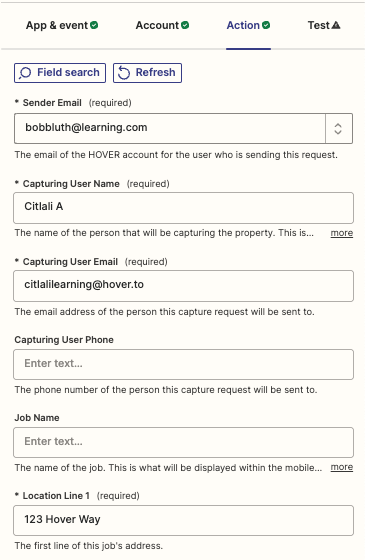
-
The
Senderfield will be the one email you desire all Capture Requests to be sent from. -
The
Capturing User Name,Capturing User Email, andLocationshould populate from a trigger or action within your Zap, you can achieve this by selecting a data pill from the drop down on this field: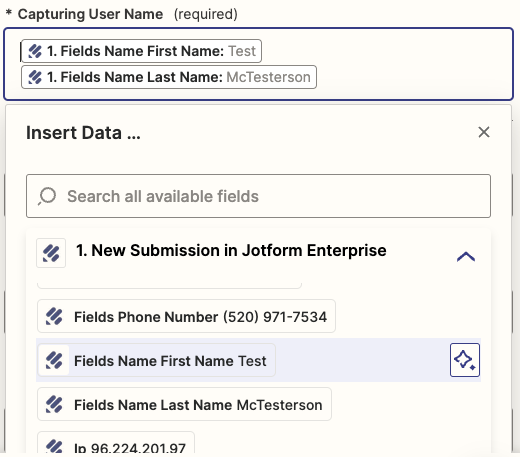
- Apply this concept to all fields you wish to leverage, basing on wether the data is static, or will need to come from the complimentary Zap.
Updated 7 months ago
