Download Job Measurements as a File
This action obtains the Measurements File for a given job
The Download Job Measurements as a Fileaction allows your Zap to access a job's measurements in a wide array of formats. The available file types are PDF, JSON, XML, XLSX, and ESX. This file could then be downloaded, or used with another Zap (from Hover or another provider) to be sent in an email, sent to a CRM, etc.
Prerequisites
This action must be used in conjunction with a trigger that includes a valid job ID. Additionally, the job must have successfully gone through Hover's reconstruction pipeline in order for these deliverables to return in a Zap.
Using this Action
- In the
Actionsegment of your zap select the desired file type. - Specify the email of a user in the authenticated Hover organization to make this request on behalf of. This user must be a Hover admin or have access to the specific job ID(s) used in the zap.
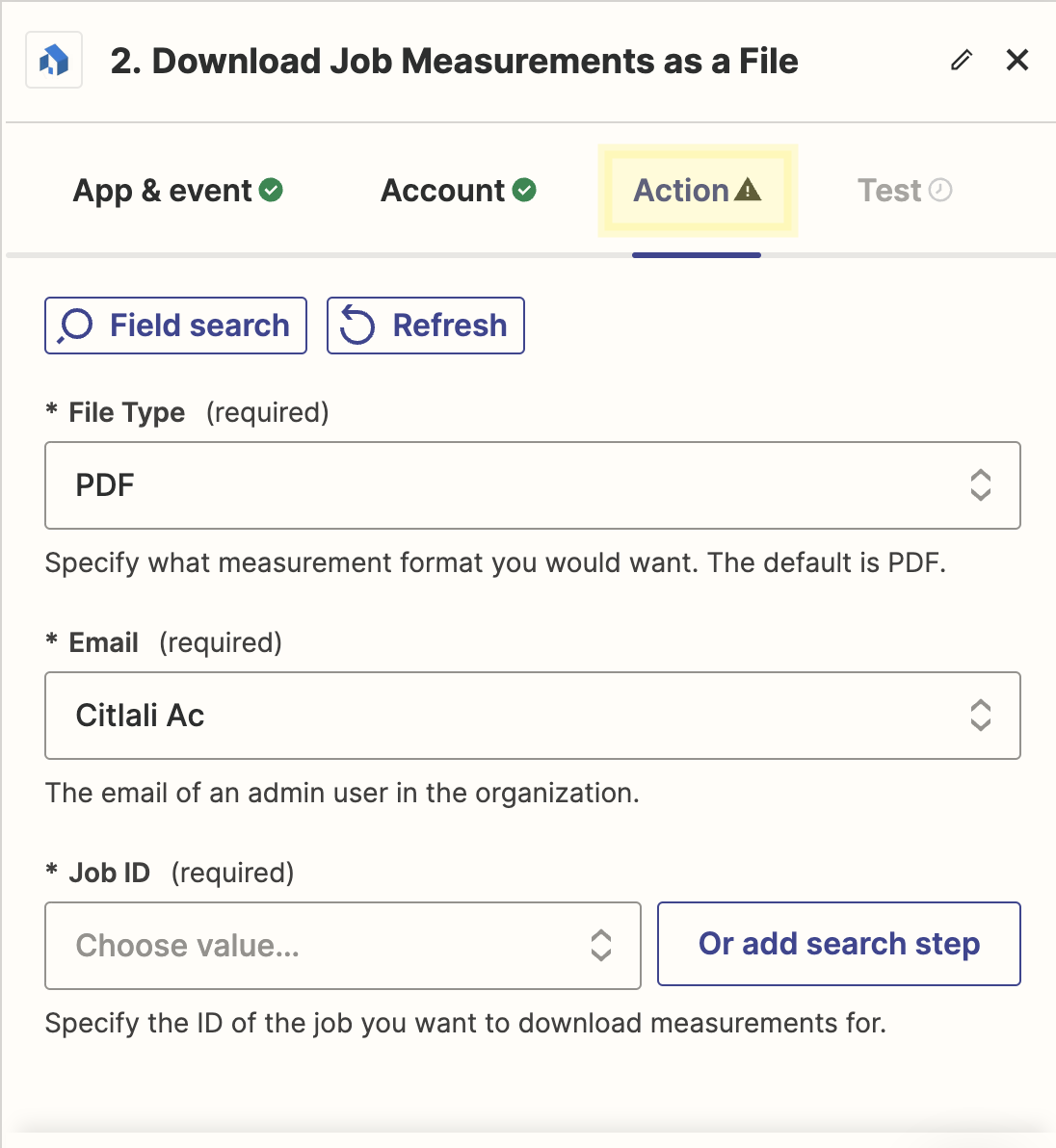
-
Select a
Job IDfrom an existing action or trigger within your zap. Select theChoose Valuedrop down, clickCustom, and then selectJob IDfrom the available data pills in your zap.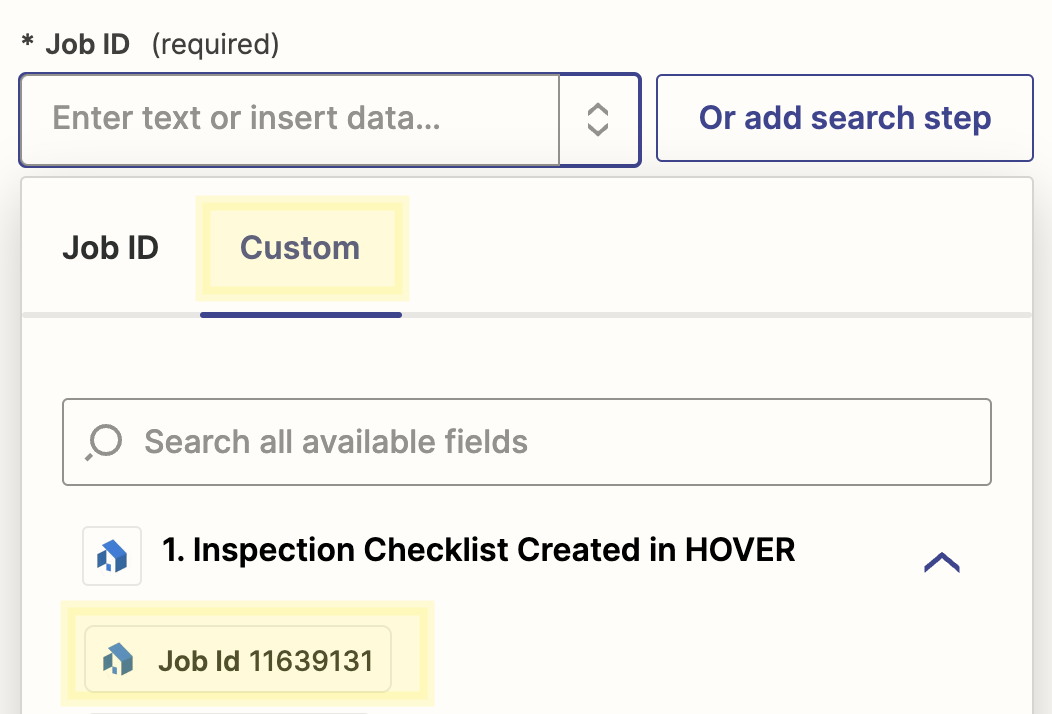
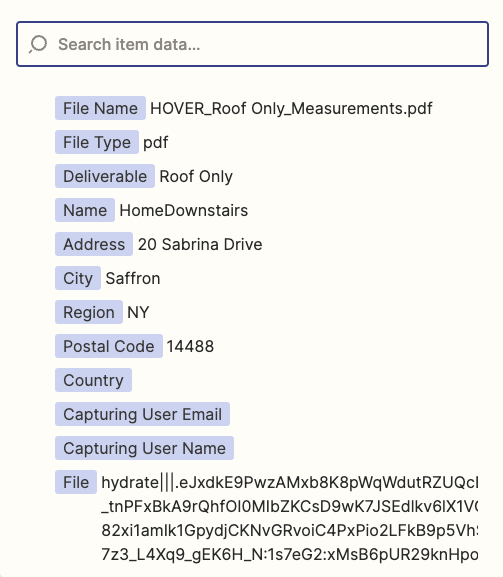
Sample Response
When successful, the Zap will output the following data:
"fileName": "HOVER_Roof Only_Measurements.pdf",
"fileType": "pdf",
"deliverable": "Roof Only",
"name": "Cool New Home",
"address": "20 Cool Drive",
"city": "New York City",
"region": "NY",
"postalCode": "12345",
"country": null,
"capturingUserEmail": "[email protected]",
"capturingUserName": "[email protected]",
"file": "hydrate|||.eJxdkE9PwzAMxb8K8pWqWdutRZUQcBjiApN24FplibtmJHGVPxvTtO9O2u3EzXp-_tnPFxBkA9rQhfOI0MIbZKCsD9wK7JSEdlkv6lX1VGQgog9kokc3N4qmaupyWWbAhaCYEJNaV0VVr5oMeoVadpabiSrx2PVKY4L_nLjbe2gvcN941w2GgRIAhrN0PJDzuaST1cTl-82xi1amIk1GpydjCKNvGRvoiC4PxPio2LFkB9p5VhSLumzKihnkPjo0KaPPR9m_iOjcFHgOgoYr_SxU0FyrxwM3Cn0yk0St7P51RisrckEGsvnU9W96l1dk0wUJd1e_bjk_Nt_rbbcl6h82Vp-7z3_L4Xq9_gEK6H_N:1s7eIN:LLbsFGmn|||hydrate"
The measurement data or file can be accessed in subsequent actions within your Zap.
Updated 7 months ago
