Job Updated
The Job Updated trigger allows your Zap to listen for events on Hover jobs so that your automation can take subsequent action. When a job that is submitted to Hover's reconstruction pipeline reaches a configured state, a notification can be sent to your trigger to start your automation.
Using the Job Updated Trigger
- To use the
Job Updatedtrigger, select this event type from the drop down:
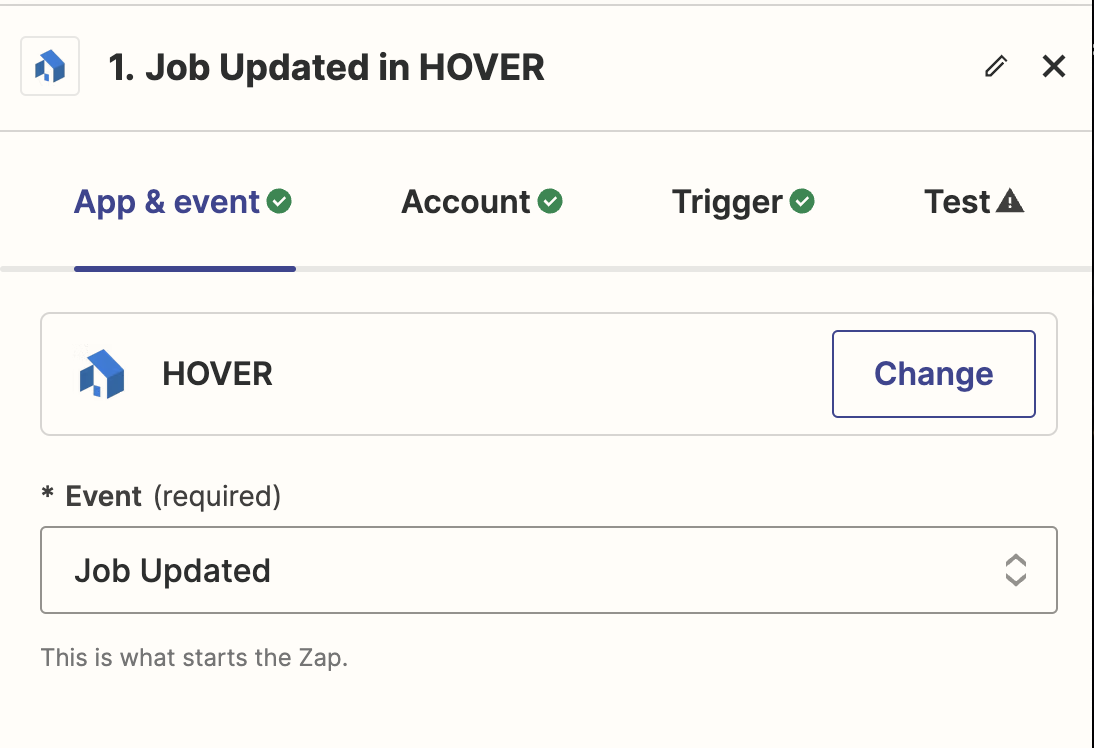
-
Ensure your account is connected
-
Under the
Triggertab, select theJob Stateyou want to use as your trigger. For more information on Hover job states, please consult this guide.. The available states that can be used for this zap are:Completed: When a job has been successfully processed by Hover's reconstruction pipeline.Awaiting Approval: When a job has completed, but requires admin approval to purchase the job's measurements and other deliverablesProcessing Photos: When Hover's pipeline has uploaded property photos and begins processing them.Created awaiting photo upload: When a shell job has been created, but the property has not been captured using Hover's mobile application
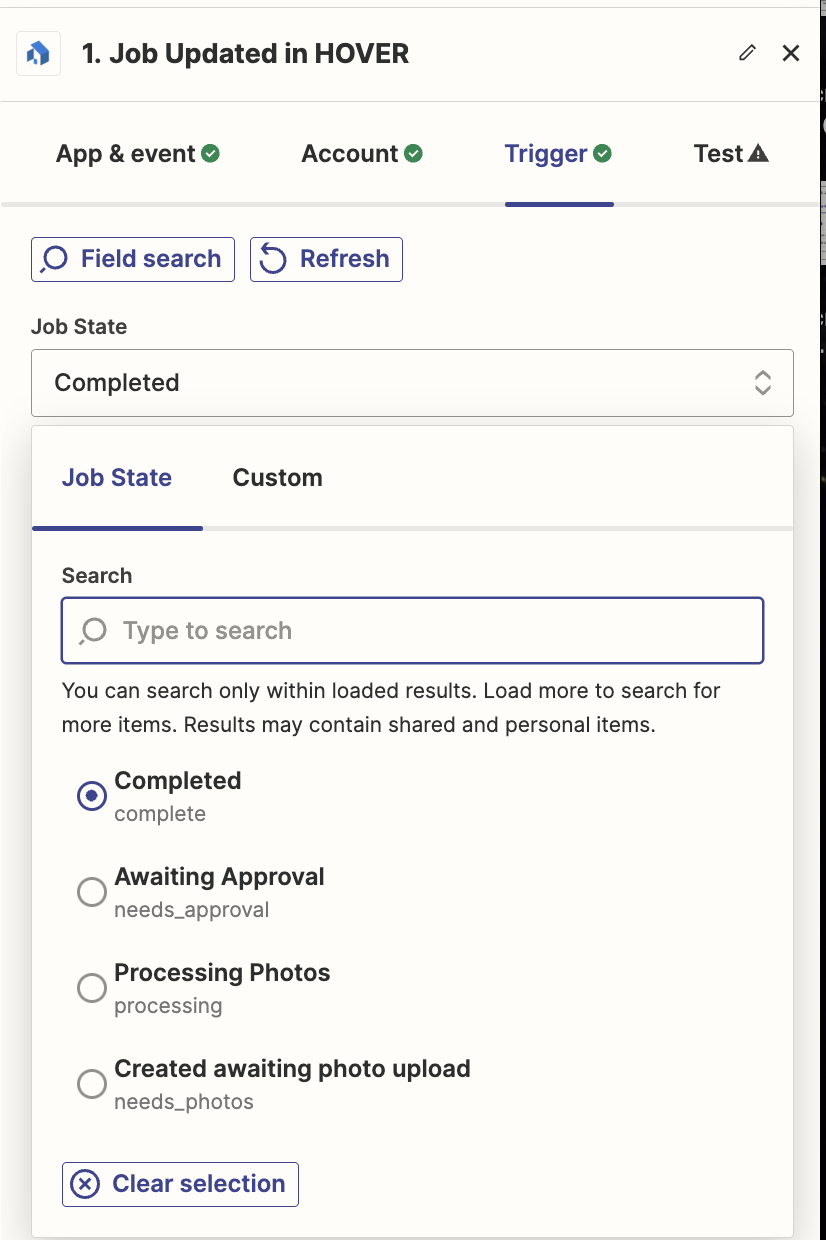
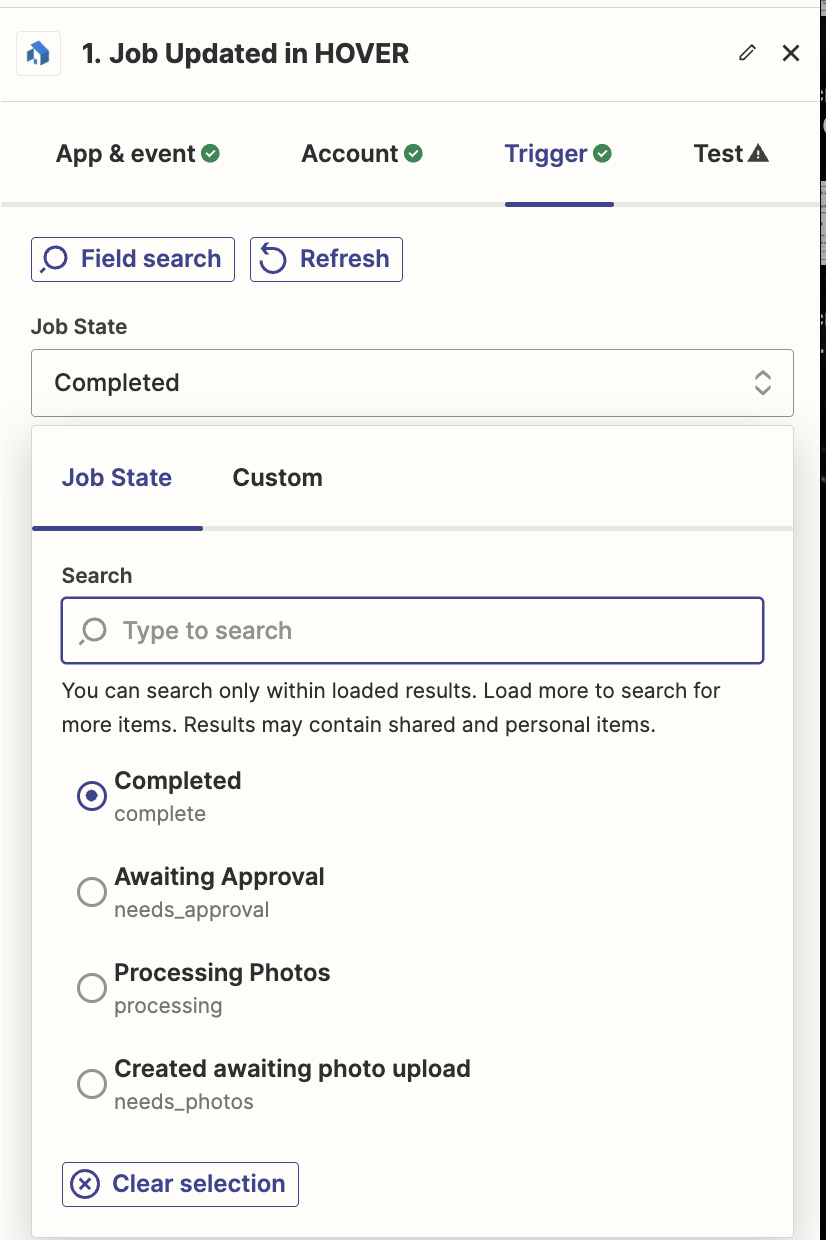
This Zap returns the following data pills (shown as an image, and as text), which can be used in subsequent actions within your automation:
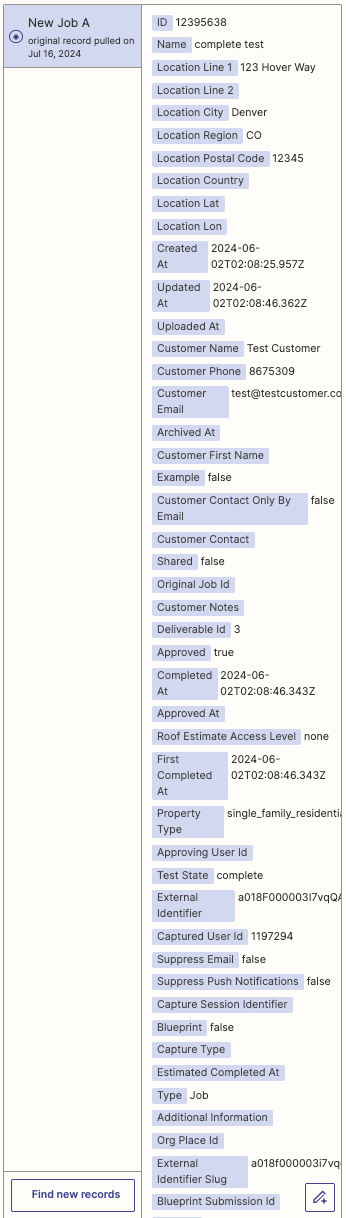
{
"sample_id": "ZDo5NjQwNzM3MA==",
"zap_id": "232797443",
"step_id": "232797443",
"is_selected": true,
"step_output": {
"id": 12395638,
"name": "complete test",
"location_line_1": "123 Hover Way",
"location_line_2": null,
"location_city": "Denver",
"location_region": "CO",
"location_postal_code": 12345,
"location_country": null,
"location_lat": null,
"location_lon": null,
"created_at": "2024-06-02T02:08:25.957Z",
"updated_at": "2024-06-02T02:08:46.362Z",
"uploaded_at": null,
"customer_name": "Test Customer",
"customer_phone": "8675309",
"customer_email": "[email protected]",
"archived_at": null,
"customer_first_name": null,
"example": false,
"customer_contact_only_by_email": false,
"customer_contact": null,
"shared": false,
"original_job_id": null,
"customer_notes": null,
"deliverable_id": 3,
"approved": true,
"completed_at": "2024-06-02T02:08:46.343Z",
"approved_at": null,
"roof_estimate_access_level": "none",
"first_completed_at": "2024-06-02T02:08:46.343Z",
"property_type": "single_family_residential",
"approving_user_id": null,
"test_state": "complete",
"external_identifier": "a018F000003I7vqQAC",
"captured_user_id": 1197294,
"suppress_email": false,
"suppress_push_notifications": false,
"capture_session_identifier": null,
"blueprint": false,
"capture_type": null,
"estimated_completed_at": null,
"type": "Job",
"additional_information": null,
"org_place_id": null,
"external_identifier_slug": "a018f000003i7vqqac",
"blueprint_submission_id": null,
"claim_id": null,
"archived": false,
"org_id": 492855,
"user_id": 1197294,
"state": "complete",
"images": [
{
"id": 13245467
},
{
"id": 13245467
},
{
"id": 13245467
},
{
"id": 13245468
},
{
"id": 13245468
},
{
"id": 13245468
},
{
"id": 13245468
},
{
"id": 13245468
}
],
"rooms": [],
"wallet": {
"id": 54623,
"org": {
"customer_display_name": "Zapier Org"
}
},
"partner_account_identifier": null,
"additional_captured_jobs": [],
"via_org_job_accesses": [
{
"id": 16015665,
"org_id": 492855,
"kind": "creator",
"lead_state": null,
"ordering_state": "lead"
}
}
Updated 6 months ago
