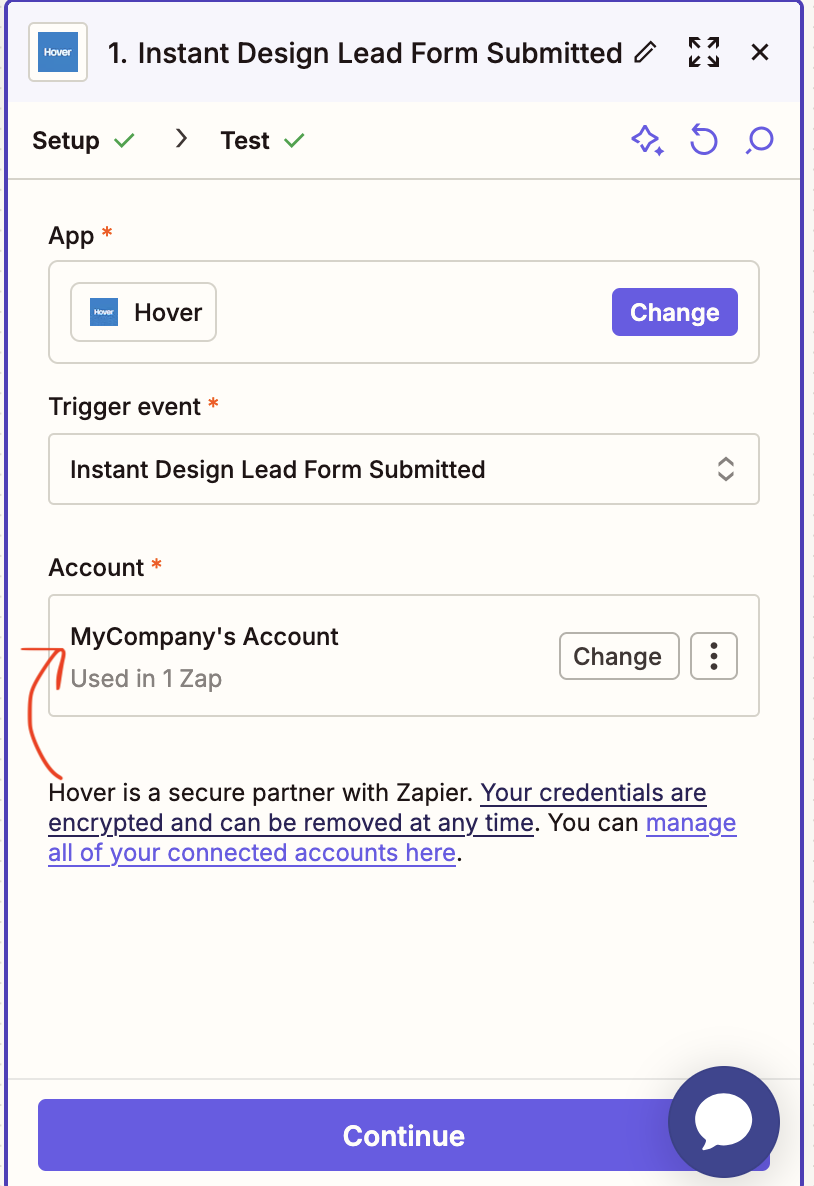Getting Leads from Zapier
Overview
If you use the Hover Lead Convert feature, Hover allows you to access your leads via Zapier. We make the data available so you can send it to other tools you use that have a Zapier presence. An example of this would be getting the Hover Lead data and piping it into a Google sheet, your CRM, or another tool.
Mental Model
Hover uses webhooks, which are like alerts, to let a Zapier trigger know that a new lead is available. This Zapier trigger is always listening for these webhook alerts, which contain a "Lead ID". When the trigger gets a webhook event (alert) it starts of a process of other Zapier Actions.
To get Lead data, the trigger must be paired with the Zapier Action to make the call to Hover to pull the relevant data. Once this call is made, Hover returns all the data available on your lead.
This data from the action can then be paired with other actions, such as actions from your CRM or google, to move the data to your desired location, or for your desired purpose.
Workflow
Connect the Instant Design Lead Form Submitted trigger to the Get Instant Design Lead by Lead ID action, then connect any other action where you want the data to be used.
- Start a new Zap
- In Zapier, click Create Zap.
- Add the "Instant Design Lead Form Submitted" trigger
-
App: Hover
-
Event: Instant Design Lead Form Submitted
-
Connect your Hover account if you haven’t already. Must be logged in to Hover to auth the connection as an Admin
-
-
Test the trigger and pull in a sample submission.
- You’ll now see data pills—little field tokens you can drag into later steps.
- Add the “Get Instant Design Lead by Lead ID” action
- App: Hover
- Event: Get Instant Design Lead by Lead ID
- Set Up Action:
- In the Lead ID field, click in the box and choose the Lead ID data pill from the trigger step.
- This passes the unique ID from the form submission to the action so Zapier can look up the full lead details.
-
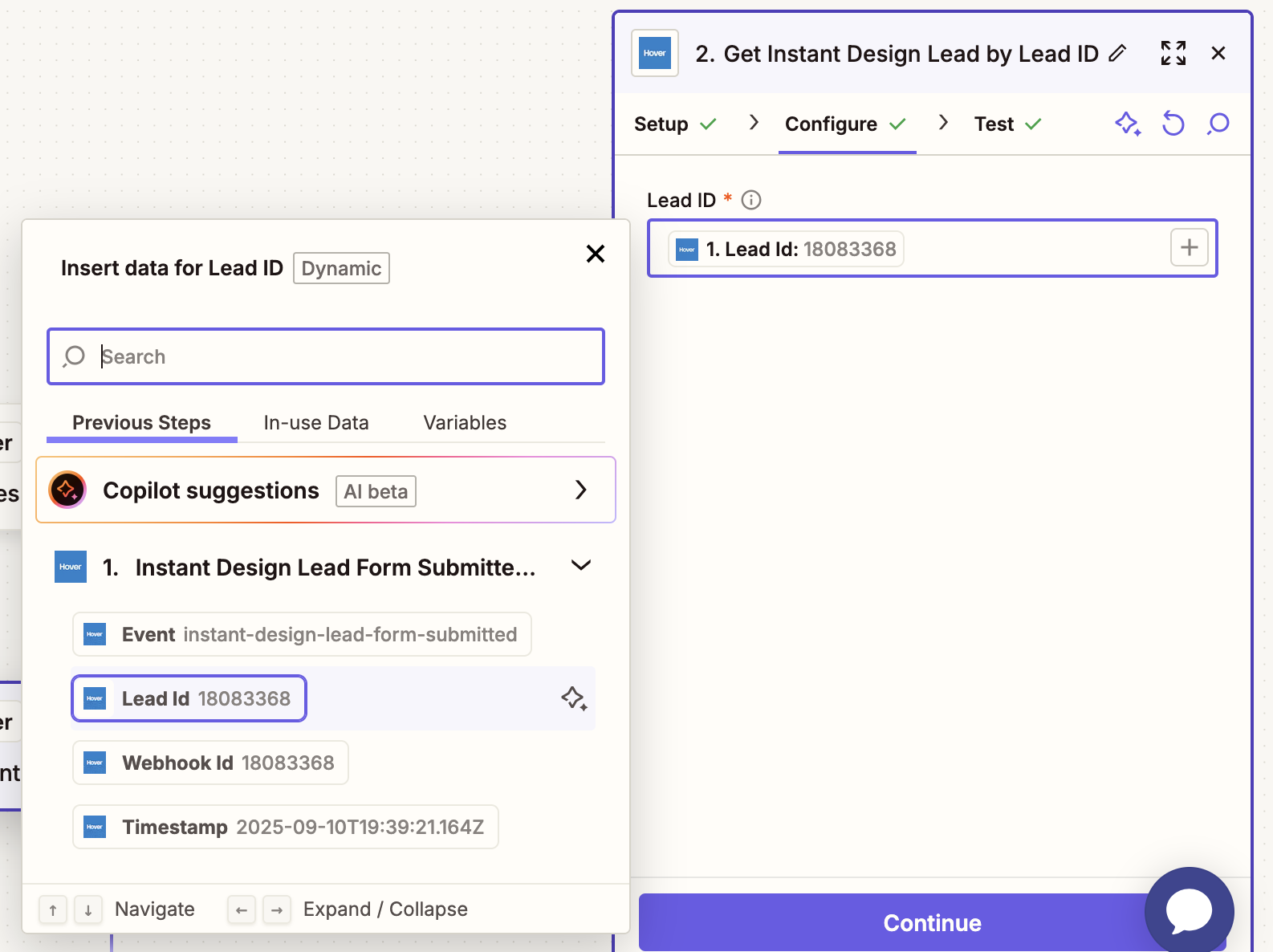
- In the Lead ID field, click in the box and choose the Lead ID data pill from the trigger step.
- Test this step to make sure it returns the lead’s info.
- Add Any Other Action(s) to Use the Data
- Click + to add another action—for example:
- Google Sheets – add a new row
- Slack – send a message
- CRM – create a contact
- In these actions, insert the data pills from the Get Instant Design Lead by Lead ID step.
- These pills now include all the detailed lead fields you fetched.
- Turn the Zap On
- Give your Zap a clear name.
- Click Publish (or Turn Zap On).
Example flow
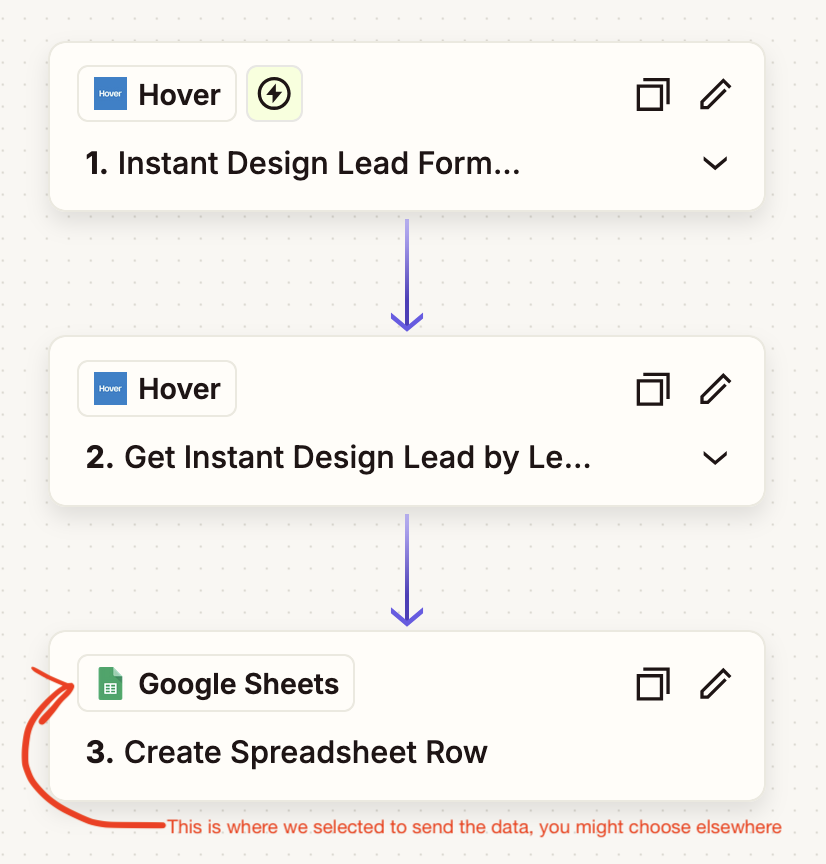
Updated 3 months ago