Creating and Managing Integrations
Information for developers on how to begin building and managing HOVER Integrations
Developers can create and manage their integrations using the HOVER web application in the their organizations settings. These instructions apply to both production and sandbox orgs within HOVER
Note: This is section only visible to Team Admins.
Creating a new Integration
Click your email in the top right-hand corner of the page then select Settings.
Click Developer on the menu on the left side of the screen
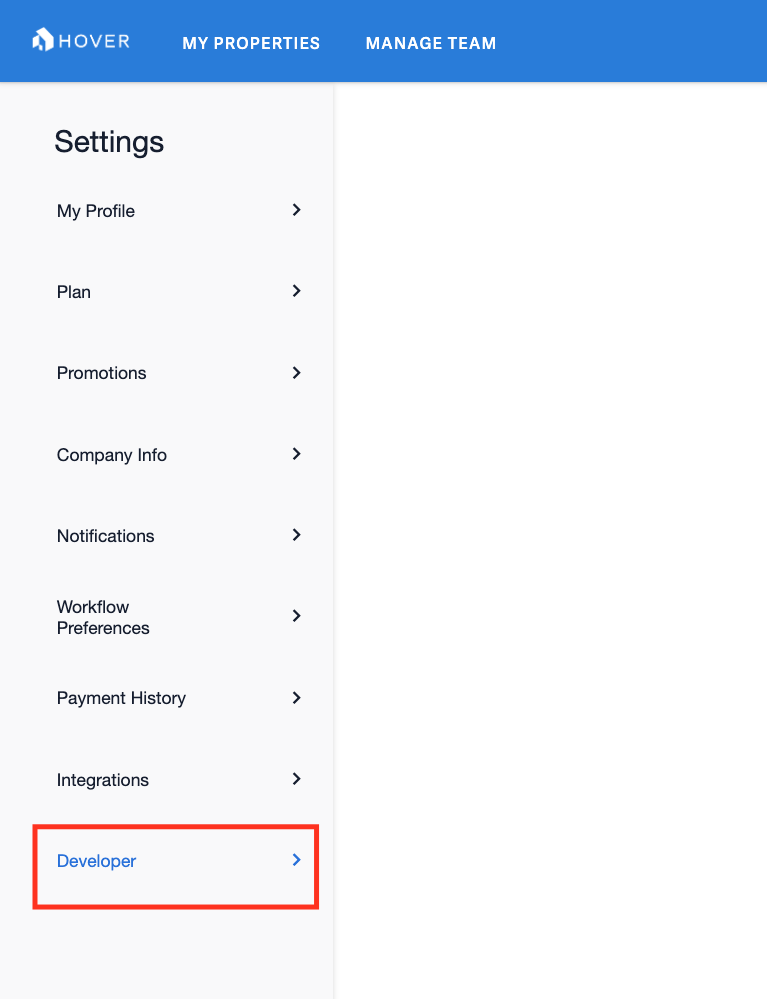
Click the Create New Integration button.
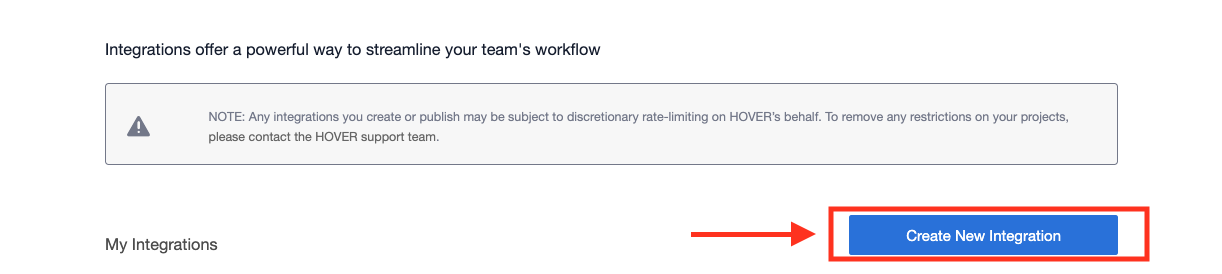
Fill out the four required fields to create your integration:
- Integration Name -- The name of your integration
- Redirect URI -- This is the location where the authorization server sends the user once the app has been successfully authorized and granted an authorization code. The redirect uri must be a valid, secured (https) site
- Description -- A description of your integration
- Logo -- Your company's logo
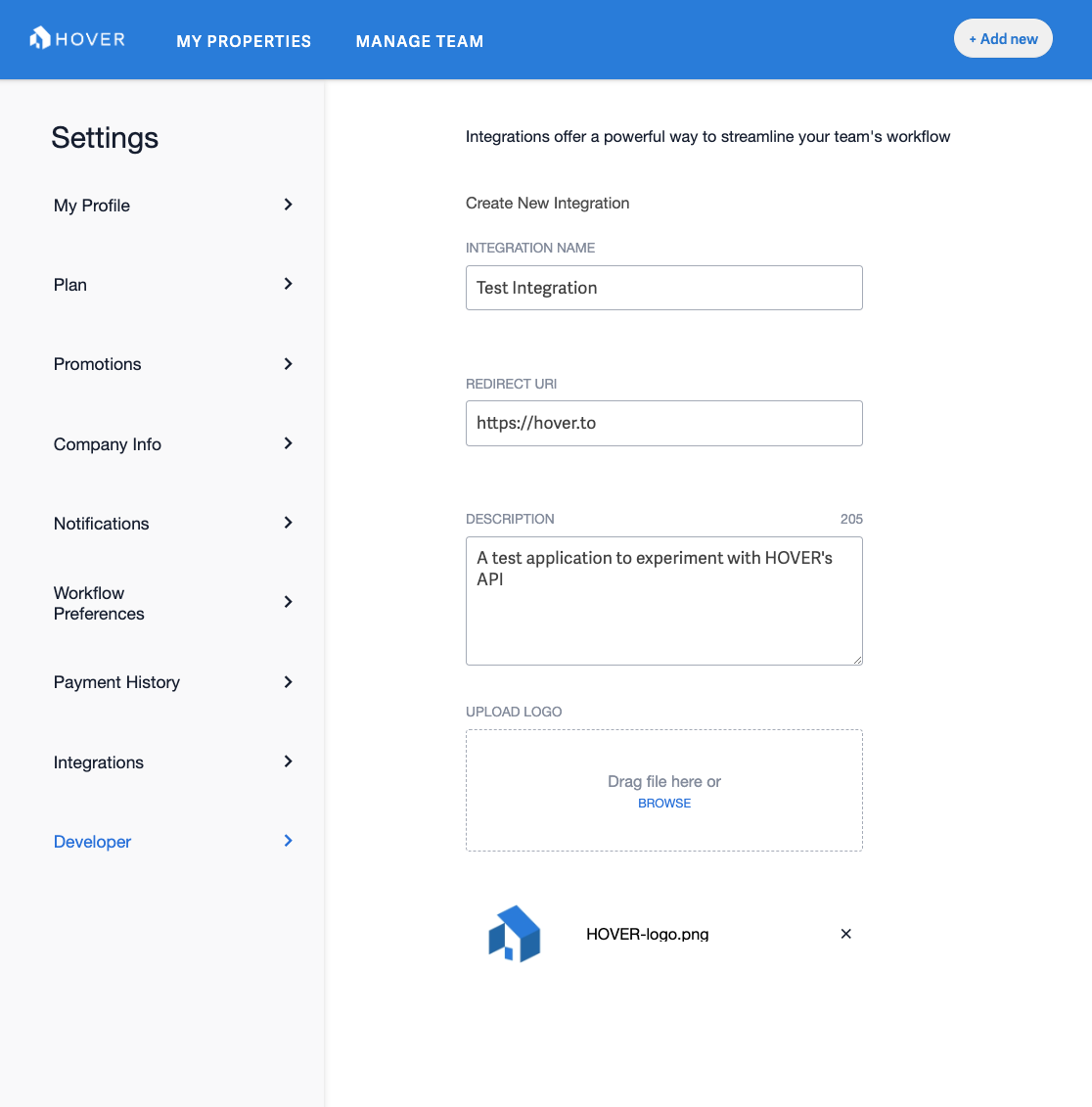
Once those fields have been completed, click Save Integration
Retrieving your API Credentials
From the Developer tab in your org's settings, click Edit next to your integration. You should be able to see your OAuth Client ID on the right side of the screen. In order to view the Client Secret, click on the Reset button and confirm your selection.
Save these credentials in a secure location. It is recommended that you periodically rotate/reset your Client Secret value.
Updated 4 months ago
